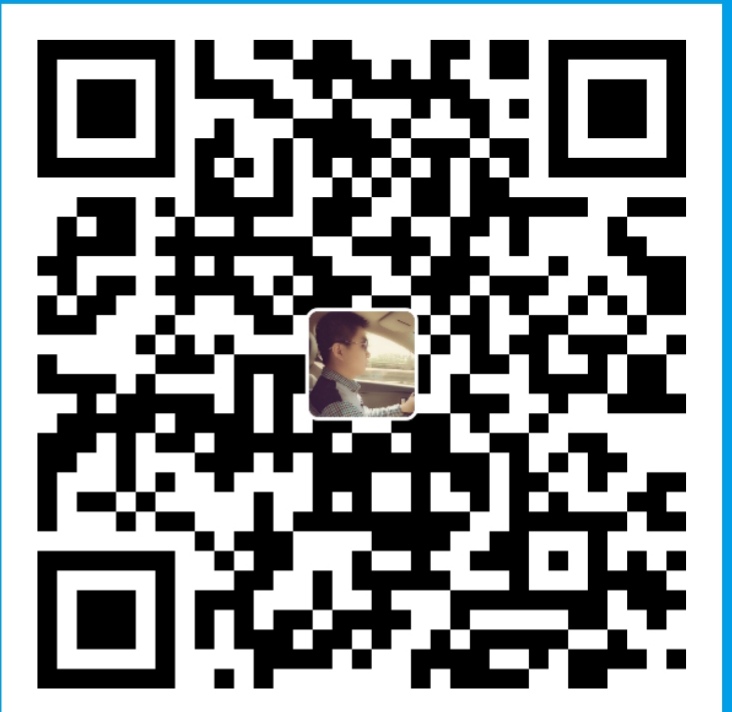Mac OS自带的终端,用起来虽然有些不太方便,界面也不够友好,iTerm2是一款相对比较好用的终端工具.iTerm2常用操作包括主题选择、声明高亮、自动填充建议、隐藏用户名和主机名、分屏效果等.
Mac 暗转 itrem2 的文章很多, 我就不写太多了。
itrem2 官网下载: https://iterm2.com/downloads.html
可以用命令直接安装:
1 | brew cask install iterm2 |
创建登入脚本,密码设置好,通过传入参数,登入不同机器。
vim allssh
1 | #!/usr/bin/expect |
保存脚本,执行的时候需要传入 端口、用户、主机地址
1 | ./allssh 22 root 192.168.1.243 |
在来一个例子:
密码也会传输。
vim autossh
1 | #!/usr/bin/expect |
执行:
1 | ./autossh 192.168.1.243 |
在来一个三级登入的例子,先登入堡垒机,在登入跳板机, 在登入内网的机器。
vim ssh-gate
1 | #!/usr/bin/expect |
执行
1 | ./ssh-gate 192.168.2.243 |
另外,iterm2 的快捷键还是很好用的。
1 | 登入可以在 Preferences -> Profile -> shortcut key |
输入的快捷键也是很好用的。
1 | 可以在 Preferences -> keys -> 选择加号 ”+ “ |